Information Technology Services (ITS) is excited to share the first edition of this new quarterly newsletter that captures new features, shares relevant resources, and provides change reminders for WSU’s Zoom users.

In This Edition:
- Looking Back: Zoom Statistics
- New Waiting Room Experience
- New Zoom Features and Enhancements
- Zoom Event Licenses
- Zoom Meeting Security Requirements
- Don’t Lose Your Cloud Recordings
- Zoom Version Updates
- Meet the Team
Looking Back: Zoom Statistics
Did you know that in 2022, WSU Zoom users hosted 794,429 Zoom meetings with a collective total of 2,755,907 participants? This totaled to 33,827,140 of meeting minutes.
2023 is only expected to bring us great numbers like these.
New Waiting Room Experience
Zoom introduced a new flow to joining meetings that improves and simplifies the waiting room experience.
When joining meetings where a host has enabled the waiting room feature or disabled the setting that allows participants to join before the host, users see up to three separate dialogue windows during the join flow: Please wait for the host to join, the video preview window, and the waiting room.
In the new meeting join flow, users will see a different interface as the functionality of the first Waiting for Host window is combined with the third Waiting Room window:
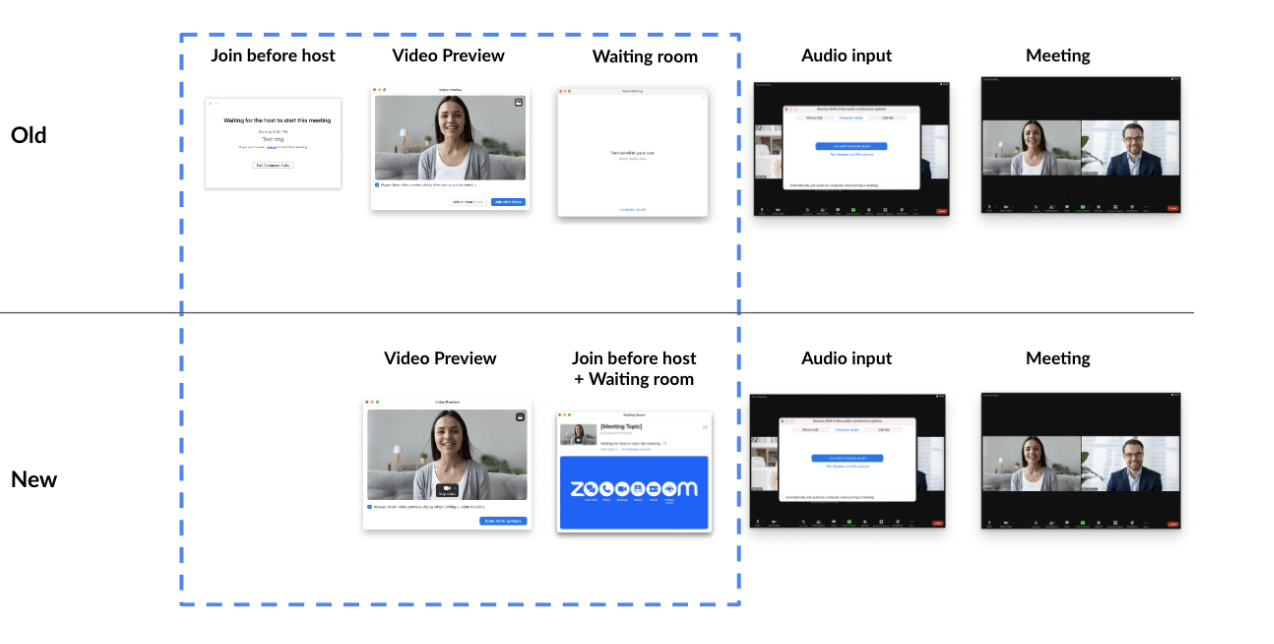
Soon to be automatically rolled out system-wide, the new join flow will not impact meeting settings, meeting links, nor participants’ ability to join meetings. Any existing waiting room customizations will also remain unaffected by this change.
The new join flow is now available for testing and can be enabled through the WSU Zoom portal:
- Sign in to wsu.zoom.us with your WSU credentials.
- Click Settings on the left navigation menu.
- Click the Meeting tab.
- In the Security section, click the New waiting room and join before host experience toggle to enable.
For more information on the new meeting join flow, please read Zoom’s New Meeting Join Flow FAQ.
New Zoom Features and Enhancements
Elevate your virtual meetings with the latest Zoom features and enhancements:
In this learning plan designed specifically for a community of educators, Zoom for Education helps professors set routines for the virtual classroom that will set students up for success. Learn all the basics, and more, with Zoom for Education:
- Identify available Zoom products.
- Set up a virtual classroom and choose settings.
- Start class securely with a waiting room.
- Manage students’ audio and video.
- Create an accessible experience on Zoom.
- Collect attendance data.
- Save a meeting or chat transcript for your classroom documentation.
On Zoom Learning Center, please search “Zoom for Education” to enroll in this learning plan
Zoom’s chat functionality has expanded to allow participants to delete their messages, reply in threads, quote, format their messages with additional rich text formatting options, preview images directly in the chat thread, capture and send screenshots, and react to messages with emojis.
Hosts can now designate up to 20 participants as interpreters in their meetings. When a meeting begins, the host can start the interpretation feature, allowing interpreters to provide their own audio channels for the language they are translating to.
When in Gallery view, participants can click and drag videos to create a custom video order, visible only to the participant. Hosts can also deploy their custom view to all participants. A specific order of video participants can be saved for use in later meetings of the same series.
Organize cloud recordings into sections called smart chapters, get the key takeaways in a quick and digestible format through recording highlights, and identify action items to take after the meeting or webinar with next steps using the new Smart Recording feature.
The WSU Zoom portal makes it easy to add or delete sections to a cloud meeting recording to set the playback range and remove unneeded portions. All associated files, both audio and transcript, will be trimmed and the trimmed version will overwrite the original recording files.
Hosts can now communicate and share information with participants from the main session even after moving participants to breakout rooms. Screen share, send a message, or broadcast microphone audio to all breakout rooms at once.
When screen sharing, the meeting controls menu now includes an option to preview the screen shared. Hovering over “You are screen sharing” and clicking the drop-down arrow will show a preview of the screen shared with all meeting participants. To stop viewing the screen shared, click the up arrow.

Enhanced Storage and Sharing for Whiteboards
Saved automatically, whiteboards are accessible anytime during or outside a meeting on the WSU Zoom portal, the Zoom desktop client, and the Zoom mobile app. When sharing a whiteboard, user permissions can be set to view, edit, comment, or become co-owner.
Advanced polling adds matching, ranked choice, short answer, and long answer options. Set correct answers and score respondents’ accuracy by turning the polling feature into a quizzing platform. Poll results will be available in polling reports, which are available after the meeting by default but can also be made available during the live session. Polls can also be configured and conducted anonymously.
Zoom Event Licenses
Does your department plan on hosting a large-scale virtual event like a career fair, a meet and greet, an expo, or maybe a multi-day training seminar? If so, the Zoom Events platform has exactly what you need to get started.
Create a successful virtual experience by showcasing your content and connecting attendees with Zoom Events’ advanced features and innovative tools:
- All-in-one virtual and hybrid events platform for hosting multi-day, multi-session experiences.
- Robust registration and ticketing.
- Display speaker photos and bios on the event page.
- On-demand video library that lets attendees access content after the event closes.
- Networking features that enable attendees to view other event participants ahead of the event and discover key individuals they want to connect with.
- Organize upcoming events and past recordings and collaborate with colleagues on setting up and hosting events all in one place.
- Virtual Expo Floor lets attendees interact engage in live conversation and explore content within the customizable Expo booths.
WSU offers Zoom Events licenses at no cost to help you coordinate and manage any single-session, multi-session, and concurrent session virtual events.
Zoom Meeting Security Requirements
WSU requires all Zoom meetings be secured with one of the following security options: passcode, waiting rooms, or required authentication to join the meeting.
WSU’s Zoom Services team recommends enforcing authentication as it helps prevent Zoom bombing and helps support teams respond to calls for assistance. Enabling both waiting rooms and passcodes is also an excellent and secure practice when scheduling meetings with non-WSU participants. If a meeting is not configured with any security option, Zoom will enforce a waiting room by default.
You can edit or update the security settings for existing meetings through the WSU Zoom portal:
- Sign in to wsu.zoom.us with your WSU credentials.
- Click Meetings on the left navigation menu.
- Click the Upcoming tab.
- Click the title or topic of your meeting.
- Click Edit at the bottom.
- In the Security section, you can then enable and disable the available security options.
Learn more about securing your Zoom meetings in this WSU Knowledge Base article
Cloud Recordings
Zoom meeting recordings are automatically deleted after 365 days for WSU staff, or 425 days for Video Conference (VC) instructors. To retain recordings longer than 365 days, please download them using local storage options.
View, download, or delete your cloud recordings through the WSU Zoom portal:
- Sign in to wsu.zoom.us with your WSU credentials.
- Click Recordings on the left navigation menu.
- Click the Cloud Recordings tab.
- Select a recording and you will then see options for managing the recording.
For assistance managing your cloud recordings, please review this Zoom support article
Zoom Version Updates
To best prepare for Zoom updates taking place on the first Monday of each month, ITS posts all relevant update information one week ahead in the WSU Knowledge Base.
University policy requires you to update to the latest version of the Zoom desktop client and mobile app to not only increase the security of your devices, but also ensure you receive the best video and audio experience.

Travis Williams
Manager, VC Infrastructure and Support
Given my role at WSU, I cultivate a team with expertise and leadership in videoconference delivery and management. My team represents WSU’s distance education and collaborative communication interests. We strive to conduct outstanding support for the WSU community, providing tools and transparent reporting to technical teams across the institution. My goal is for stakeholders who engage my team to have a positive outcome, and also to feel confident the service they rely upon is in the best hands possible.

Brandon Henry
Video Conferencing Specialist
As a video Conferencing specialist, my role is to provide technical support and training to Washington State University Zoom users. I enjoy serving WSU customers because it allows me to help create meaningful connections and facilitate seamless virtual interactions, ultimately improving the user experience and achieving the goal of enhancing collaboration and communication within the WSU community.

Casey O’Leary
Video Conferencing Specialist
As a graduate of WSU myself, I have always enjoyed my experience within the WSU community. Previously, this was as a student and sports fan, but now I’m able to contribute in a professional manner by providing technical support, training, and administration of WSU’s video conferencing service. My goal is to provide the highest level of service within my capacity in ITS, so that we can continue to grow and progress the overall WSU community.
Questions?
Additional instructional Zoom guides are available on the WSU Knowledge Base. Learn about accessing your WSU Zoom account, scheduling and recording meetings, and much more.
Please direct questions to WSU’s Zoom Services team via email at zoom.support@wsu.edu.