Effective Thursday, March 14, Information Technology Services (ITS) is enabling a new calendar integration setting that will prompt all WSU faculty, staff, and students to sync their Outlook calendar with Zoom. This change aims to reduce Zoom scheduling issues where Zoom meeting links expire or are improperly scheduled.
If your Outlook calendar is currently synced with Zoom, you will not be prompted to enable this feature following this March 14 change. However, ITS recommends re-syncing your Outlook and Zoom accounts by following the instructions in this WSU Knowledge Base article to ensure syncing permissions are up to date.
Sync Your Calendar During Zoom Authentication
The prompt to sync your Outlook calendar and Zoom will appear when Zoom requires you to authenticate your WSU credentials
For example, you will be prompted to sync your Outlook calendar when you access the WSU Zoom web portal or when you reauthenticate your WSU account in the Zoom desktop apps for Windows and Mac.
If you use the Zoom for Outlook add-in to schedule meetings, you may be prompted to integrate your calendar with Zoom directly within the Outlook desktop app when Zoom requires reauthentication.
If you authenticated in to Zoom before March 14, the prompt to confirm the calendar integration may not be immediate and will appear the next time you authenticate into Zoom via the web, desktop, or mobile application.
What You Will See
When prompted to sync your calendar, simply click Connect and sign in to Office 365 with your WSU credentials. Your calendar information and Zoom will then automatically link.
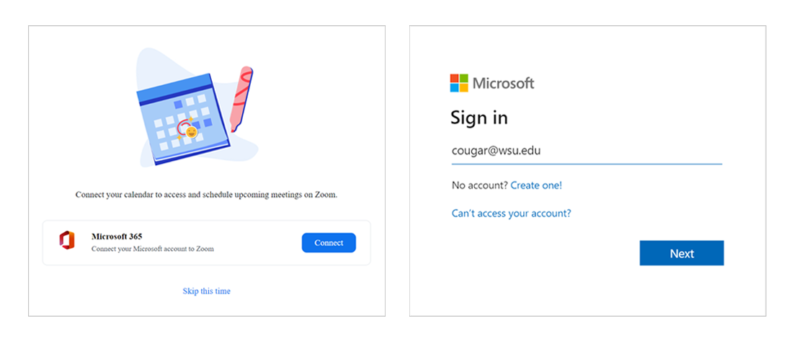
Offering a streamlined process for joining and managing Zoom meetings directly from the Zoom desktop app, all scheduled Outlook calendar events that include a Zoom meeting link will sync to the Meetings tab on Zoom. Outlook calendar events that do not include a Zoom meeting link will be listed as Not a Zoom meeting in Zoom.
You may also choose to skip the calendar integration. If you opt out of this feature, please note that the prompt to connect your calendar will reappear the next time you authenticate in to Zoom.
Sync Your Calendar Now
ITS encourages you to sync your Outlook calendar and Zoom prior to March 14 to prevent any unexpected disruptions when joining or creating WSU Zoom meetings after this change is implemented. To enable calendar integration now, please review this WSU Knowledge Base article.
Improved Recurring Meeting Experience
Changing this calendar integration setting will also resolve the Invalid Meeting ID error commonly generated for meetings in a recurring series, improving the meeting experience for both hosts and participants.
Contact Us
WSU’s Zoom Services team is available via email at zoom.support@wsu.edu for any questions or additional support related to this upcoming change.